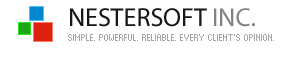| |
FREE reminder software
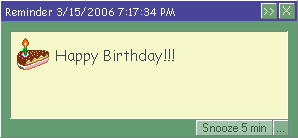
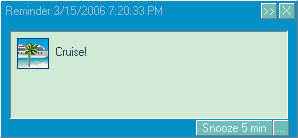
|
Reminder is a very powerful feature of TimeLeft
software.
TimeLeft reminder can show a message, play music (WAV, MP3 and MIDI) or
open a link/document, execute an application, turn off your monitor or shutdown
your PC.
TimeLeft reminder can alarm you at a specific moment of time or run periodically.
Periodical reminders can be setup to run minutely, hourly, daily, weekly,
monthly, annually. One more feature is Moon Phase reminder.
For example:
Run reminder every 2 weeks on Sunday, Wednesday at 03:00:00 PM or
Run reminder every New Moon. |
It can also remind you before the specified event or keep on reminding after
it (it could be a birthday party, cruise, retirement, job interview, an
appointment to your family doctor or any other event): Run reminder on
2/5/2006 at 2:00:00 PM. Remind before for 2 weeks. Repeat after every 1
hour.
Main features
Reminder Message - reminder message window is fully customizable: font,
colors, image, size, position, transparency - all is editable (see Message
View Editor).
It is also possible to define different text for Remind Before and Repeat
After alerts. In other words, you can substitute your message text for Remind
Before and Repeat After alerts.
Reminder sound - reminder can play a sound (WAV, MP3 and MIDI) (see Reminder
Settings window).
Reminder actions - reminder can execute applications, open links or documents,
turn off your monitor or lock, restart, shoot down your PC (see Reminder
Settings window).
Multiple Rules - multiple rules feature allows you to define more than one
rule for your reminder. Multiple rules feature is very good for complex
events, like, for example, Have a cup of tea every 2 hours and at 5:30
PM. In this case one rule would be Run reminder every 2 hours
and the other rule - Run reminder at 5:30 PM (see Reminder
Settings window).
Countdown - If you want to know at any moment how long is left till (or
passed after) the specified event, you can turn countdown on. Countdown
is a small floating window that sits on your desktop and displays how long
is left till or passed after the event.
Use cases
How do I add a birthday reminder?
Step 1. Right-click TimeLeft tray icon.
Step 2. Select Quick
Add|Add Reminder menu item.
Step 3. Enter the birthday date/time into the
date/time fields (see Reminder
Settings window).
Step 4. Type Happy birthday!!!
text into the message field.
Step 5. Press OK. Done!
Where do I check my reminders?
Step 1. Right-click TimeLeft tray icon.
Step 2. Select My
Reminders menu item - this is the list of your reminders!
More use cases
|
|
|
|
|
| TimeLeft Free |
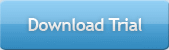
TimeLeft FREE never expires!
|
| TimeLeft Deluxe |
Get even more features!
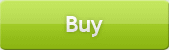
|
| Our Clients
... |

|
|