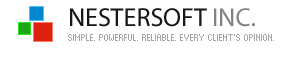| |
FREE countdown timer software
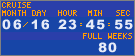
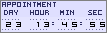
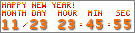
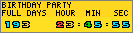
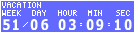
|
If you want to know every single moment how
long is left till some glad event, TimeLeft FREE countdown timer software
can help you.
TimeLeft countdown is a small floating window that sits on your desktop
and shows how long is left till or passed after some event.
TimeLeft countdown can display how long is left till someone's birthday
or till cruise, vacation, graduation, retirement, the last mortgage payment,
your favorite hockey or football game, wedding, how long passed after the
child's birthday and much more!
Also you can program your TimeLeft countdown to display recurring events:
minutely, hourly, daily, weekly, monthly, annually or every Moon phase.
|
|
Main features
Every countdown is a separate fully customizable floating window
that lives on your desktop.
You can setup your countdown to play a sound, display a message, execute
an action (run applications, links, launch applications, turn off your monitor
or restart, shutdown, lock, log off your PC).
You can customize every countdown to have its own skin or font/color
(see Countdown Settings window).
You can resize your countdown up to the screen size (full screen).
You can define countdown title. It is very convenient if you have a few countdowns on your desktop.
Countdown floating windows can stick to each other, so you can group them
and move at once (no need to move each countdown separately).
You can make your countdown semitransparent, always on top of all other
windows.
You can change countdown layout.
For example, you can setup your countdown to display minutes and seconds or
weeks - any combination is possible.
When event is reached, countdown skin can be changed randomly.
You can place your countdown to a web-page using Export to Web module.
Use cases
How do I add a cruise countdown?
Step 1. Right-click TimeLeft tray icon.
Step 2. Select Quick Add|Add Countdown menu item.
Step 3. Enter the cruise date/time into the date/time fields
(see Countdown Settings window).
Step 4. Type Cruise text into the title field.
Step 5. Press OK. Done!
More use cases
|
|
|
|
|
|
| TimeLeft Free |
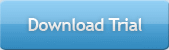
TimeLeft FREE never expires!
|
| TimeLeft Deluxe |
Get even more features!
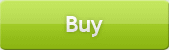
|
| Our Clients
... |

|
|