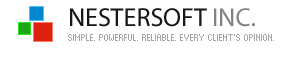| |
FREE desktop clock, tray clock software



|
TimeLeft clock can be displayed as a separate floating window or can be built in the system tray instead of standard Windows tray-clock.
TimeLeft clock, when used as a separate floating window, is very convenient for those of you who prefer to have Windows taskbar hidden.
|
|
Main features
Every clock is a separate fully customizable floating window
that lives on your desktop.
You can customize every clock to have its own skin or font/color (see Clock Settings window).
You can resize your clock up to the screen size (full screen).
You can setup your clock to display time in any time zone.
You can choose to display time in 12-hour or 24 (military) format.
You can define clock title. It is very convenient if you have a few clocks
on your desktop.
Clocks floating windows can stick to each other, so you can group them and
move at once (no need to move each clock separately).
You can make your clock semitransparent, always on top of all other windows.
You can change clock layout.
For example, you can setup your clock to display date and time or date only.
Also, you can replace Windows tray clock: 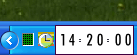
Use cases
My system time zone is GMT-5:00 Eastern Time, how do I add clock
that displays time in GMT+1:00 Berlin?
Step 1. Right-click TimeLeft tray icon.
Step 2. Select Quick Add|Add Clock menu item.
Step 3. In the Clock Settings
window click Time Zone link and select time zone GMT+1:00 Berlin.
Step 4. Press OK. Clock is now on your desktop!
How do I replace Windows tray clock with skinnable TimeLeft clock?
Step 1. Right-click TimeLeft tray icon.
Step 2. Select My Clocks menu item.
This will open Clocks List window
where are all your clocks located.
Step 3. In the Tray Clock section mark Replace Windows Tray Clock With Skinnable Clock option. Clock is replaced!
More use cases
|
|
|
|
|
|
| TimeLeft Free |
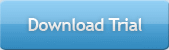
TimeLeft FREE never expires!
|
| TimeLeft Deluxe |
Get even more features!
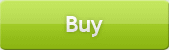
|
| Our Clients
... |

|
|