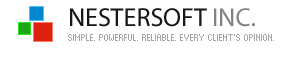| |
TimeLeft - Clock, Trayclock
Clock
1. My system time zone is GMT-5:00 Eastern Time, how do I add clock
that displays time in GMT+1:00 Berlin?
Step 1. Right-click TimeLeft tray icon.
Step 2. Select Quick
Add|Add Clock menu item.
Step 3. In the Clock Settings window click Time Zone link and
select time zone GMT+1:00 Berlin.
Step 4. Press OK. Clock is now on your desktop!
2. My system time is in 12 hours format (AM/PM).
How do I add a military time clock (24 hours format)?
Step 1. Right-click TimeLeft tray icon.
Step 2. Select Quick Add|Add Clock menu item.
Step 3. In the Clock Settings window mark 24 hours (Military) rounded button.
Step 4. Press OK. Clock is now on your desktop!
3. How do I add a clock that displays date and time?
Step 1. Right-click TimeLeft tray icon.
Step 2. Select Quick Add|Add Clock menu item.
Step 3. In the Clock
Settings window select a predefined layout that contains date and time
(for ex. Month/Day Hours:Minutes:Seconds).
Step 4. Press OK. Done!
4. How do I resize a clock?
Step 1. Just right-click the floating clock window and select Zoom|Zoom In menu item or
simply use your mouse (see screenshot).
You can set the clock size as big as your screen (full screen).
5. How do I change clock skin?
Step 1. Right-click the clock floating window.
Step 2. Select Edit Clock menu item.
This will open Clock Settings window.
Step 3. Click Select Skin link and
choose a new skin in the opened window.
Step 4. Press OK to save changes. Done!
6. Where do I check my clocks?
Step 1. Right-click TimeLeft tray icon.
Step 2. Select My Clocks
menu item - this will open the list of your clocks!
In the clock list you can access any clocks defined in TimeLeft.
From this list you can change clocks' formats (AM/PM or 24 - military), layouts, skins.
Trayclock
1. How do I replace Windows tray clock with skinnable TimeLeft clock?
Step 1. Right-click TimeLeft tray icon.
Step 2. Select My Clocks menu item.
This will open Clocks List window
where are all your clocks located.
Step 3. In the Tray Clock section mark
Replace Windows Tray Clock With Skinnable Clock option. Clock is replaced!
2. I want my tray clock to show hours minutes and seconds.
Step 1. Right-click TimeLeft tray clock.
Step 2. Select Edit TimeLeft Tray Clock menu item.
This will open Clock Settings window.
Step 3. Select Hours:Minutes:Seconds predefined layout.
Step 4. Press OK to save changes. Done!
3. How do I change trayclock skin?
Step 1. Right-click TimeLeft tray clock.
Step 2. Select Edit TimeLeft Tray Clock menu item.
This will open Clock Settings window.
Step 3. Click Select Skin link and
choose a new skin in the opened window.
Step 4. Press OK to save changes. Done!
|
|
|
|
|
| TimeLeft Free |
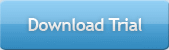
TimeLeft FREE never expires!
|
| TimeLeft Deluxe |
Get even more features!
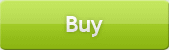
|
| Our Clients
... |

|
|